If you’re new to Boom Learning, this Boom Learning & Boom Cards FAQ post will hopefully help answer questions you may have.
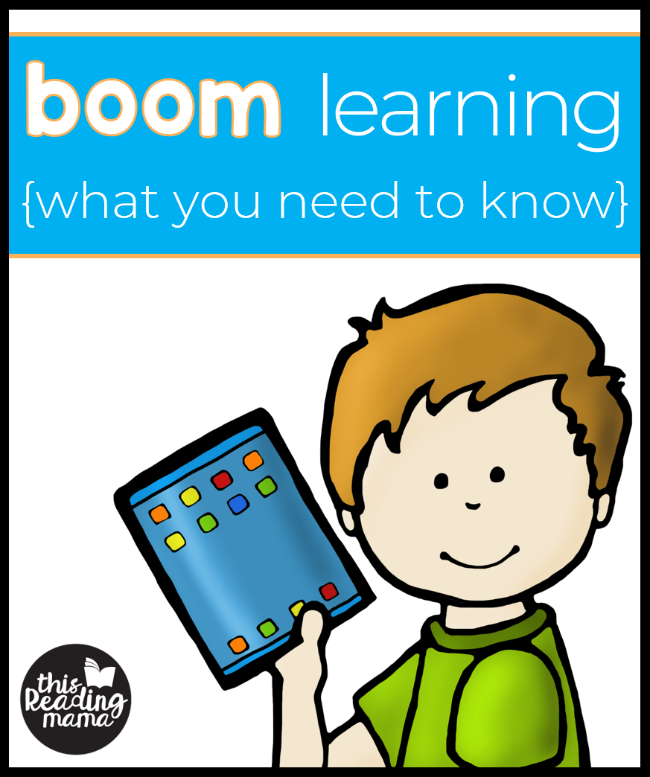
Boom Cards & Boom Learning FAQ
*Disclaimer: I can only speak for my own Boom Learning Store and products. Other sellers may design their cards in a different way. If you have specific questions about their cards, please contact them directly. Thanks!
Q: What is Boom Learning?
A: Boom Learning is a website with digital games and activities that teachers have created for students to use on tablets, online, and on SMARTboards. You can even create Boom Cards for your own learners, specific to what they need!
Q: What kind of account do I need?
A: The price is very affordable. As a matter of fact if you have five students or less, and you don’t plan to create your own decks, an account is free. Scroll down on Boom Learning’s site to the find the account type that would best meet your needs.
Q: What does “deck” and “card” mean?
A: What helped me sort these terms out in my head was to think of a deck of playing cards. The entire group of cards is called a “deck.” Each individual card is a “card.” It works the same with Boom. Easy-peasy!
Q: Do I have to have an iPad for these decks to work?
A: Nope. You sure don’t! Boom Cards can be played online {I recommend Chrome}, on interactive whiteboards, on computers, AND on tablets via the app.
Q: How do I set up my classroom?
A: Whether you’re a classroom teacher or a homeschooler, you need to set up your own classroom for your learners. The video tutorial on Boom Learning, “Classroom Setup” is super helpful, so I’ll refer you to that video.
Q: How do I assign decks to my learners?
A: First, you need to purchase the cards you’d like to use. You can find my decks at my blog’s shop, on Teachers Pay Teachers, or in Boom Learning. Once you’ve purchased the deck, the link to “unlock” your deck will be in the PDF that you download.
Q: Can I preview the deck before I buy?
A: Yes, if you look in the shop description for my Boom Cards, you’ll find a preview link. Click on it and you’ll be able to sample a few of the cards from the deck. Reading the description carefully for each deck will also help you know if it’s the right fit for your learners.
Q: Do my learners have to do all the cards in the deck?
A: No. Once you’ve set up your classroom and assigned decks to students, there’s an Action tab under the deck called “Custom Play Settings.” This can help you set the number of cards lower if you’d like that for your learners. If you want to learn more about all the Actions available on Boom Learning, I recommend Boom’s “The Library” video.
Q: Does Boom Learning check my students’ work?
A: All of my cards are self-checking. Woohoo! Some cards will give immediate feedback once the learner gives his/her answer. Other decks, like our Sorting Deck, requires that learners hit “Submit” before moving to the next card {see the red arrow in the image below}.
The card will either circle the correct answers in green or x out the incorrect answers in red. Learners will then have the opportunity to fix their mistakes before moving on to the next card.
Q: How can I check on what my learners are doing with their decks?
A: Again, I’m going to refer you to Boom’s super helpful video, “Reports.”
Q: Can you tell me more?
A: There’s so much that I don’t know about Boom Learning, yet. I highly recommend Boom Learning’s YouTube channel for even more helpful videos.
Enjoy!
~Becky
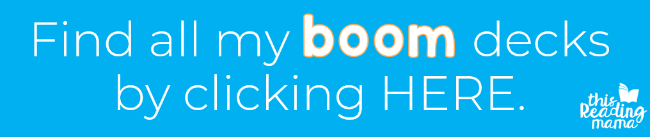

Hello. I was asked for my credit card information not given a price I put stuff in my shopping card I have no idea how to access or where the stuff is. It is not in my library. It is still showing it in shopping cart if someone can help me please. I have no idea what I was charged for. Thanks Lisa Parisi
Hi Lisa, could you email me at becky@thisreadingmama.com so I can better help you get what you need?
Thank you so much for all the great info! I have a question, after I create a deck can I share it with someone who doesn’t have an account? I was so excited after reading this that I went in and created a deck but …..there it sits. Lol! I can’t access it nor can I share it. Any guidance would be greatly appreciated!
Danielle
Yes, the person you share it with needs to have an account to access it. 🙂