Distance Learning. It’s all the buzz now with this virus that’s taken the world by storm. But you don’t have to break the bank in buying resources that are designed specifically for distance learning. Did you know that you can convert PDFs for distance learning? Seriously!

Before I get too far, I want to make sure we’re all on the same page when it comes to sharing resources online, especially resources that you did not create.
Etiquette for Sharing PDFs Online
1. Ask permission first. If you are not using your own PDFs, contact the person you downloaded or bought the PDF from. Ask permission before you assume it’s okay for you to post their work for your learners in a digital format.
2. Share PDFs to a CLOSED group. PDFs should not be searchable on the world wide web because this would result in theft of copyrighted materials. Google Classroom and other closed platforms like this allow you to share with just your class. This is the ONLY way I will allow my free printables or paid PDFs to be used.
3. Cite your sources. If it’s not your creation, the link to the person who created it needs to remain on the document.
Convert PDFs for Distance Learning
Today, I’m sharing ideas and tricks I’ve found from experts who use these tools with their learners on a regular basis.
I am not the expert in this field, but wanted to find helpful ways that you can use with my freebies and paid PDF products for distance learning with your classroom students {as long as you follow the 3 rules of etiquette above}.
There are a couple of {FREE for now} programs that allow you to convert PDFs for distance learning. These programs allow your learners to interact with a page like they would with Google Slides. They are:
Please note: I have not used either of these platforms, but I’ve scoured YouTube to find helpful tutorials for you in case you need them. I’ll put them here for you:
Kami Tutorial {if you already have Google Classroom* set up}
Using Classkick with a PDF
You can also convert PDFs on your own without any extra programs.
- Take a screenshot image of the PDF pages you want to use. {Be sure you have asked permission first!}
- Import / insert them on a Google Slide with the dimensions of the piece of paper as a background.
- Add text boxes where you need learners to type in their answers. Older learners can even insert their own text boxes to answer questions.
*Don’t know how to set up Google Classroom? I love the videos from Pocketful of Primary.
More Resources for Distance Learning
{Click on images below}
Enjoy distance learning!
~Becky
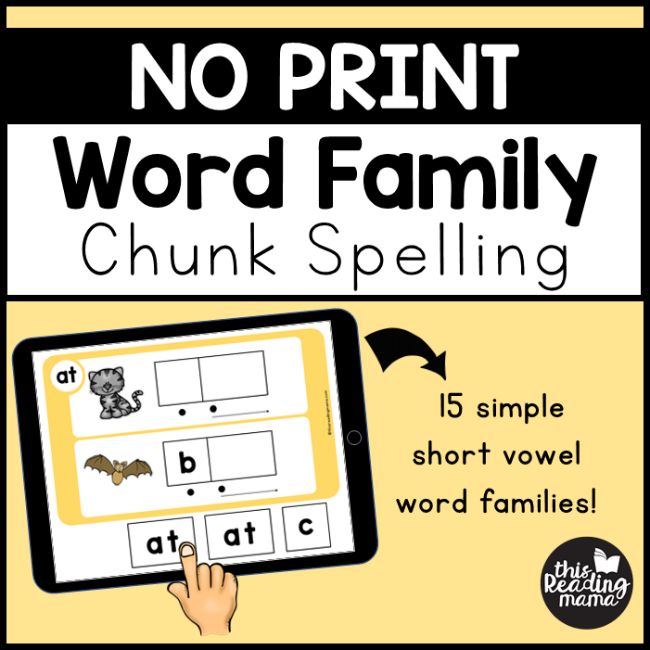
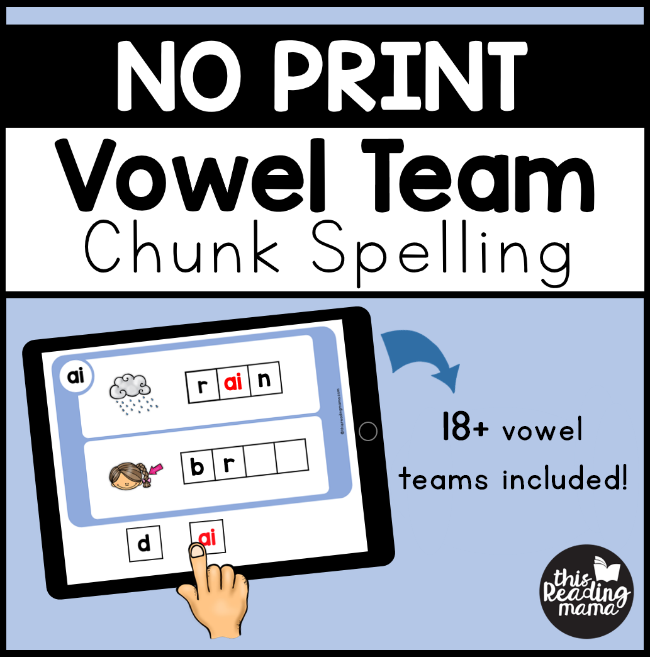

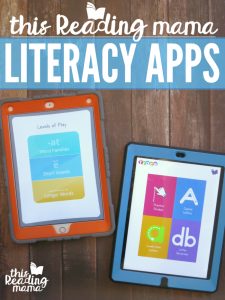
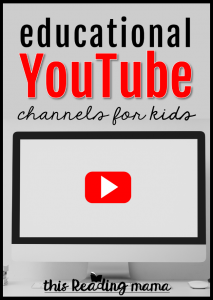
Thanks for all these great resources! I have been subscribing to your blog for several years and always in encourage my team to follow you!
Aw, thank you! 🙂